Whether you are an artist or a storyteller, generating images with consistent style can be a struggled task for you and if you have seen an image on the internet and liked it a lot, you must have thought about creating images of that style.
Don’t worry
Midjourney understood your problem and solved your problem by introducing a consistent style feature which is an insane feature where you can creatively generate your images with a consistent style.
Midjourney recently introduced a consistent style feature on Feb 1 2024 that works with Midjourney V6 and Niji v6 but this “Style reference” feature is not compatible with the V5 version.
To use the style reference feature, you use the –sref parameter after your prompt, and then you can generate your images in the same style by providing the URL of any style reference image.
In this comprehensive guide, we will explore how to harness the power of the style reference feature in V6 or Niji 6 and delve into its diverse applications.
Let’s dive into this in detail.
Also Read: How to change the Aspect ratio in Midjourney
How Does Midjourney Consistent Style Feature Works?
The way to use this feature is very simple. To use it you will have to use the –sref (Style Reference) parameter. Let’s kick things off with a simple breakdown of how consistent style operates.
You can follow this pattern,
Your Prompt + --sref + Space + URL (Reference Image) + V 6.0 or niji 6
Let’s understand briefly
- First, you have to write “your prompt” using the /imagine command, such as “/imagine a dog”.
- Then, you need to use the “–sref” parameter by the end of your prompt.
- Now you have to put a space after this parameter and paste the “URL” of the image you are going to use as image reference.
Prompt + --sref + Space + URLA + V 6.0 or niji 6
Note: Remember to leave space between the –sref parameter and your reference image URL so that there is a seamless connection between your subject and reference image.
Also Read: TURN CHATGPT INTO A MIDJOURNEY PROMPT GENERATOR (CHATGPT + MIDJOURNEY)
The Practical Implementation
For practical implementation, I’m first uploading (You can upload any image, it does not necessarily have to be generated from MidJourney) an image to MidJourney’s Discord server that we’ll use as a style reference.


Then I wrote a prompt that will be my subject, I gave the prompt “A Dog” and at the end of the prompt, we gave the –sref parameter and pasted the URL of the image that we had uploaded.

Here is the result,

In this image, we can see that our image is being generated in the same style as the image we had taken as a reference.
Some Advance Tactics to use of Style Reference feature
If you want to use this feature properly and create variations in it then it is very important to understand these things so let’s look at some important parameters.
Style Weights (Set the total Strength of Stylization) –SW
–SW parameter plays a very important role when you want to manage your stylization strength, its range is from 0 to 1000 and the default status is 100. When you generate a stylization image, it is set to 100 by default if you have not used this parameter.
Enter the realm of style weights, allowing you to control the intensity of the reference image’s influence
For example, if you have generated an image of Batman and it has given reference to any image then if you keep –sw 0 then there will be no influence of the reference image in the generated image, by default 100 remains and here it is recommended and when The maximum i.e. 1000 is so that the reference image has the most influence.

Use Multiple Image Reference
Combining multiple image references is a smart tactic for this consistent Style feature and this is Insane.
In this way, you can use multiple image references by simply uploading your images to the discord server, and pasting their URLs one by one with keeping between spaces.
Prompt + --sref + urlA + urlB + urlC + V 6.0 or niji 6

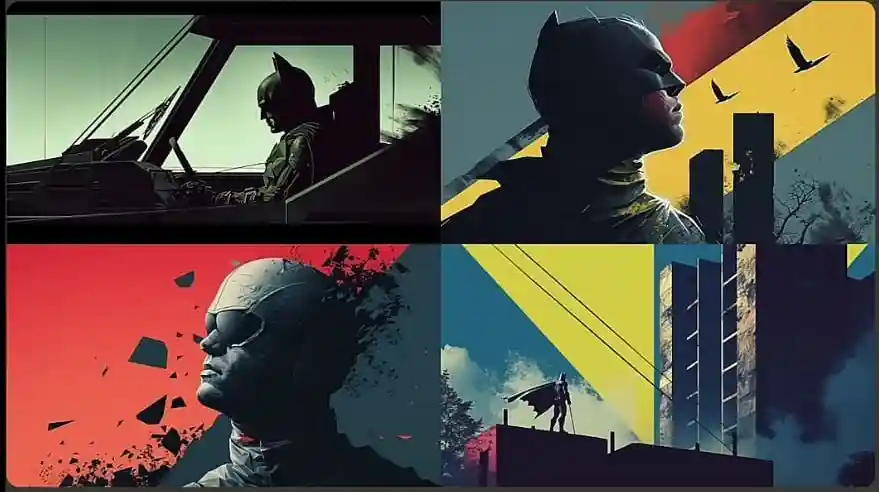
Use Multiple Image Reference with Relative Weights
In the previous section, we learned that you can use multiple reference images at once, but you can also give relative weight to the style strength of each reference image while using multiple references.
I would consider this an advanced feature because it releases an insane amount of power. To use it you simply have to use::1,::2, ::3 relative weights. Here is the method,
Prompt + --sref + urlA ::3 + urlB ::4 + urlC ::2
Here is an example,
Whatever image reference style you want to show more, simply increase the relative weight of that image URL. In this example, the relative weight of 1 URL image reference is::4, and the second one is by default so you can see the result.
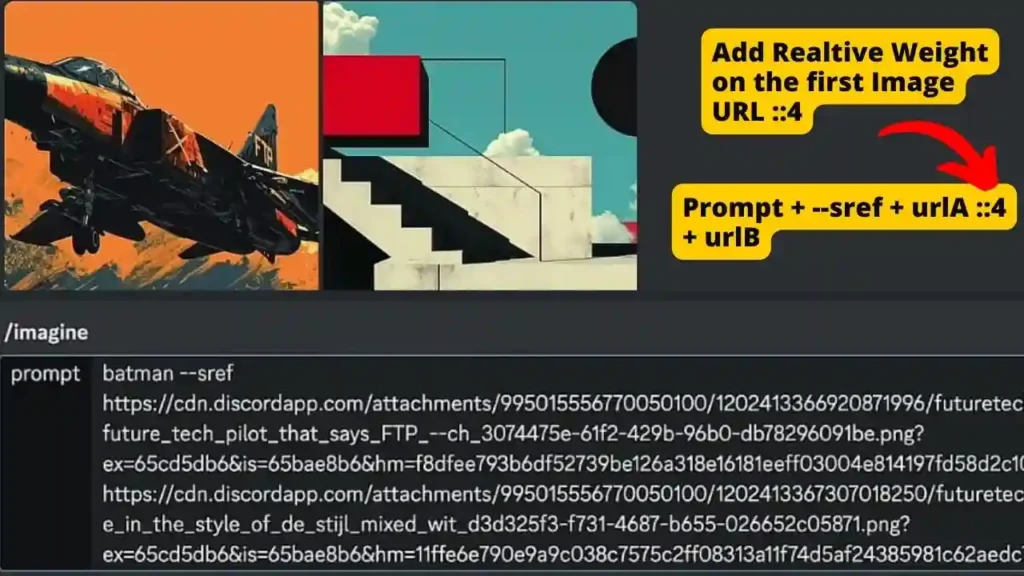

By changing these you can generate many results and variants.
Watch This!
In Conclusion
In this guide, we saw that the “Midjourney style consistent feature” is a creative and powerful step that eliminates a lot of our struggles and is also quite effective and easier to implement than the style parameter in Midjourney v5.
To make more creative use of this feature, remember these few key elements: a well-crafted prompt, thoughtful style weights, and the magic of combining references.
It is currently in its alpha stage and will be fully evolved by next month, but it is still quite impressive and easy to use.
Midjourney has also said that shortly they will be introducing the “Consistent character” feature which will help in keeping the main character consistent in the images and we can use it from the –cref parameter after the prompt.
Experiment with different style references, play with style weights and witness the magic unfold on your canvas.
If you found this guide valuable then please connect with our blog and subscribe to our blog and share this guide with those who are Midjourney lovers, they will like it very much.

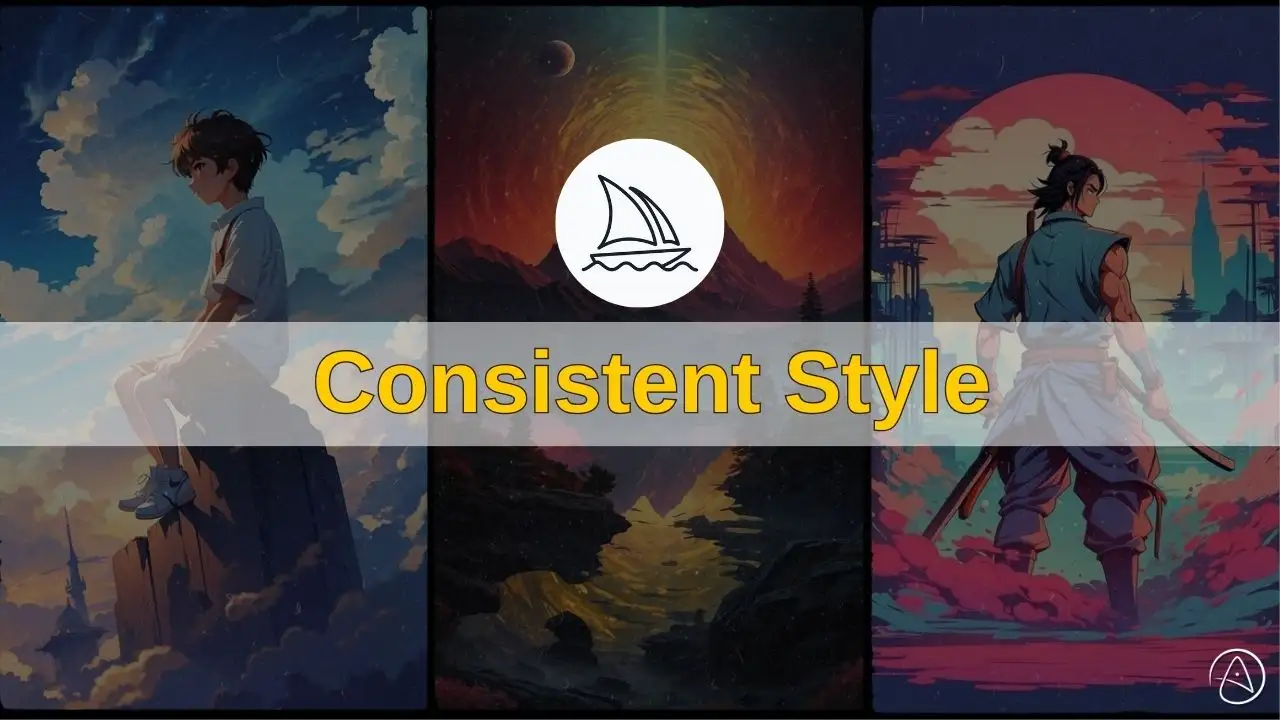
AI moving too fast? Get the email to future proof yourself.