Are you ready to transform your images in ways you never imagined? Thanks to Leonardo AI’s Image-to-Image feature spicing up your images with dazzling twists and stunning variations.
Leonardo AI is a stunning AI art generative which is a good alternative to Midjourney and you can also use it for free but with some limitations. You get 150 tokens daily in the free plan.
To use the Leonardo AI image-to-image feature, you simply upload any reference image of yours and give some prompt details, and tell it what you want to transform from that image.
In this article, we will understand how to use Leonardo AI Image-to-image feature and will see some of its important parameters with which you can generate creative images according to your imagination or change them creatively.
Let’s Get Started.
Also Read: How To Use Leonardo Image2Motion Feature
Brief Description of Leonardo AI Image-to-Image Feature
The Image-to-Image feature is such a section of Leonardo AI that unlocks the possibilities of transforming your existing or original images.
You can upload your reference image and transform your images creatively by using prompts and playing various functionalities as per your requirement (we will discuss these important functionalities in detail further).
| Note: It is not necessary that Leonardo AI Image-to-Image feature will generate the perfect image for you in one go, you will have to generate results for yourself by playing with and testing various functionalities many times. |
Some Use Cases of Leonardo AI Image-to-Image Feature
Mostly it depends on your creative mind and how you use it but there can be many use cases. Some of its use cases are:
Transform your Images into Characters
If you want to transform your image into a character, the Image-to-Image feature will do it for you, whether you want to convert your images into Amine, or whatever you want to add to your image. Leonardo AI Image-to-Image Feature will work comfortably but you will have to play and test with various settings again and again.
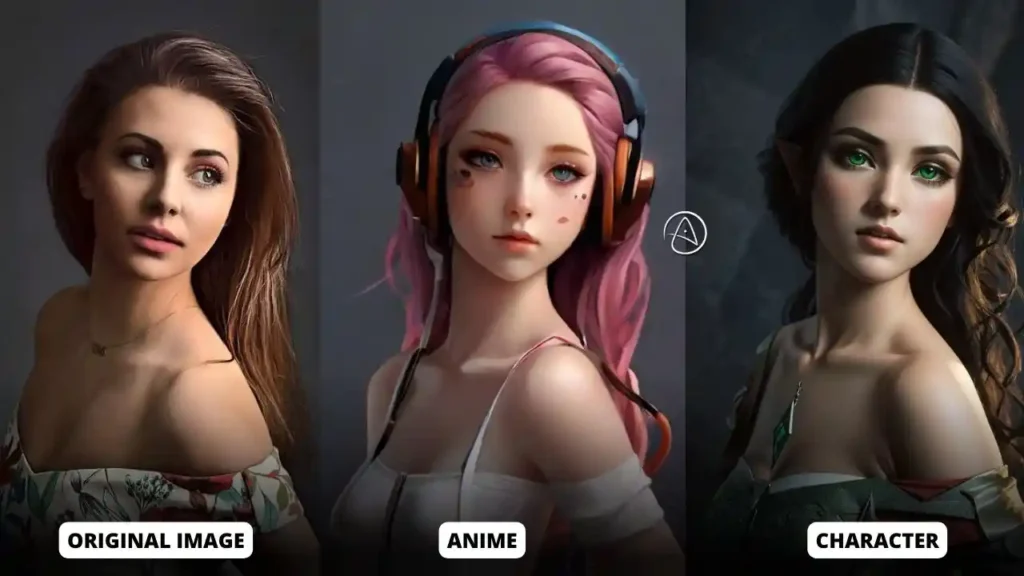
Change Your Simple Product Photo into Professional Attractive Products
You can also use Leonardo AI image-to-image feature in money making. If you sell any products on e-commerce or your website, you can use it to enhance your product photos and transform them into professional product photos. You can use different image generation models which will give you different results.
Transform Your Drawings into AI Art
You can use it to transform your drawings or sketches into real photos, anime, or AI Art. Basically what happens is that there is some imagination in your mind but you do not have any prompt, then what to do but Leonardo’s Image-to-Image feature solves your problem, now draw whatever imagination is in your mind.
And by uploading our drawing you can transform it into AI art. This can also be a fun activity for you; you can use it in a fun way.
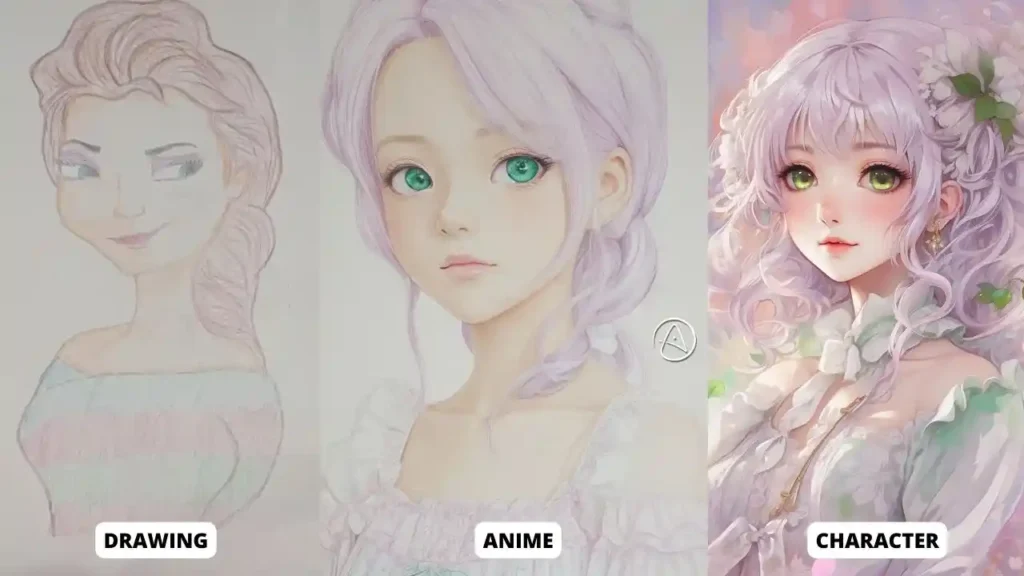
Some Important Functionality
If you want perfect results, you need to know how to use some functionality in your Image2image feature. These are some parameters which will help you in reaching your desired result,
1. Finetuned Model
The best feature of Leonardo AI is that it provides a specialized model for the type of image you want to generate, which can be selected to generate that image.
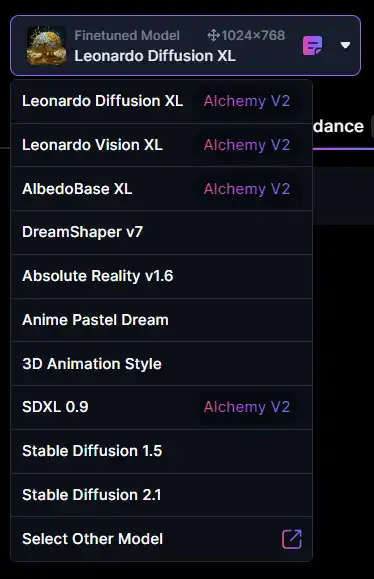
Suppose you want to generate anime then you can select the “anime pastel dream” model, this allows you to generate anime based on your prompt. For Example:
Leonardo Vision XL: This model is specialized for realism and photography and it produces better results for long prompts.
3D Animation Style: Suitable for 3D Images
Pixel Art: This model is trained for creating pixel art.
There are many such models that you can explore and see the results they produce. Each model has its specialization, hence select the model as per the image you want to generate; it is also presented in a categorized manner.
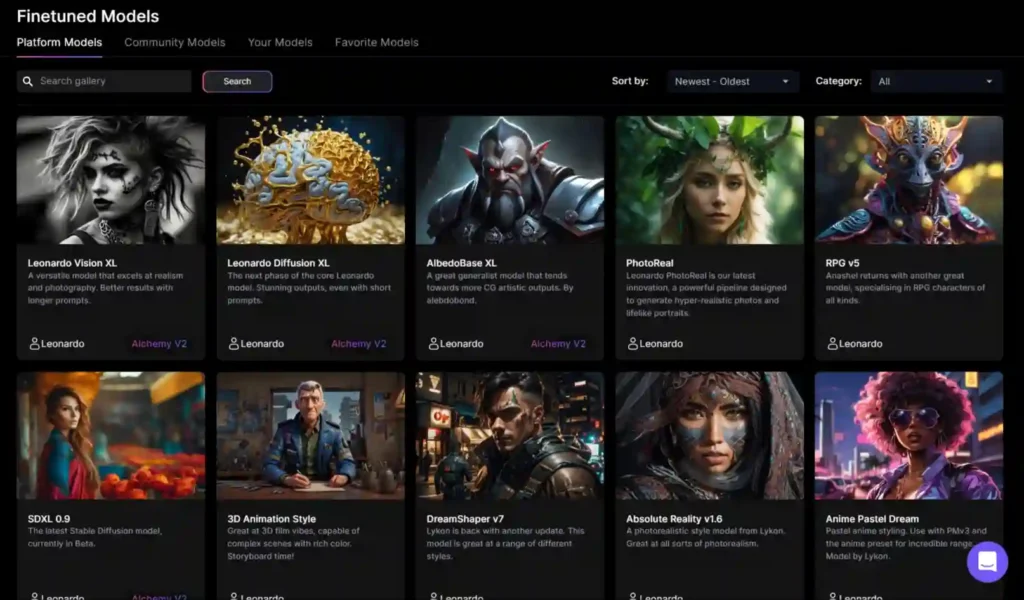
2. Leonardo Style
Leonardo’s style decides the type of your image. If you want to generate anime then you can choose “anime” style and if you want realism then you can select “photography”. It’s totally up to you what kind of images you want to generate.
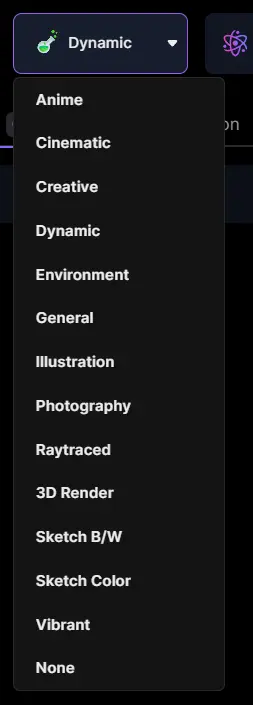
3. Leonardo Elements
This is a new additional functionality of Leonardo whose name is Elements. It has 17-18 art styles that you can use in combination or alone. It is used to change the style of your images and it gives a new look to your images.

I won’t talk too much about this because it is not that important but there is an additional benefit that you can generate the same image in many different styles.
4. Adjust Image Guidance (Init Strength)
After uploading your reference image, Image guidance strength completely changes your output. And its range is from 0.10 to 0.90.
Lower value: The lower your value, the more creative your output image will be and will be different from your existing reference image.
Higher Value: The more strength you increase, the more controlled your output result will be and the fewer changes will occur.
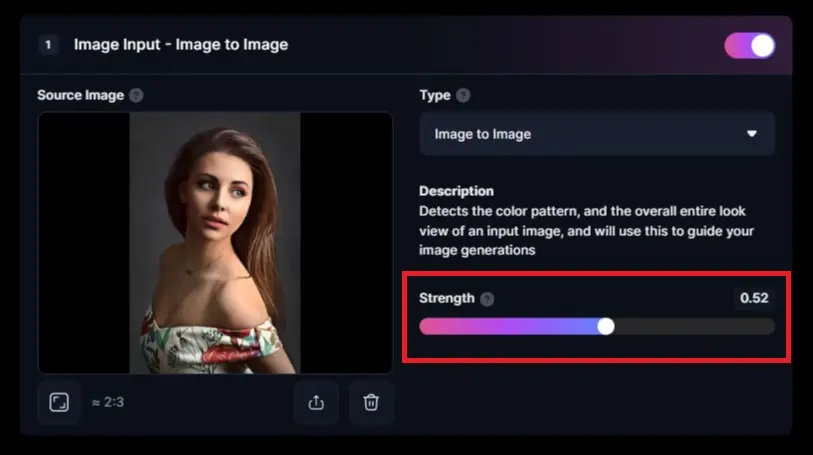
Now you select “number of images” and you will generate as many images as there will be a slight difference in the accuracy of each image. In “Input dimensions” select the dimensions in which you want to read the output. The “guidance scale” adds weight to your prompt.
| Note: You will keep your prompt magic option turned off because the Leonardo image-to-image feature does not work with the prompt magic option. |
How to Use Leonardo AI Image-To-Image Feature?
Now that we know what Leonardo AI image-to-image tool is, and what its use cases so that you can use it effectively, then we have talked about some important parameters without which you can’t get your desired result. That’s not enough, and now we will see the tutorial step-by-step by which you will be properly trained and will be able to use it easily.
Let’s get started with a step-by-step process,
Step 1: Just create your account
Creating an account is very easy; you can go to the official website of Leonardo AI, where you have to click on the option of “launch app” or “create an account”.
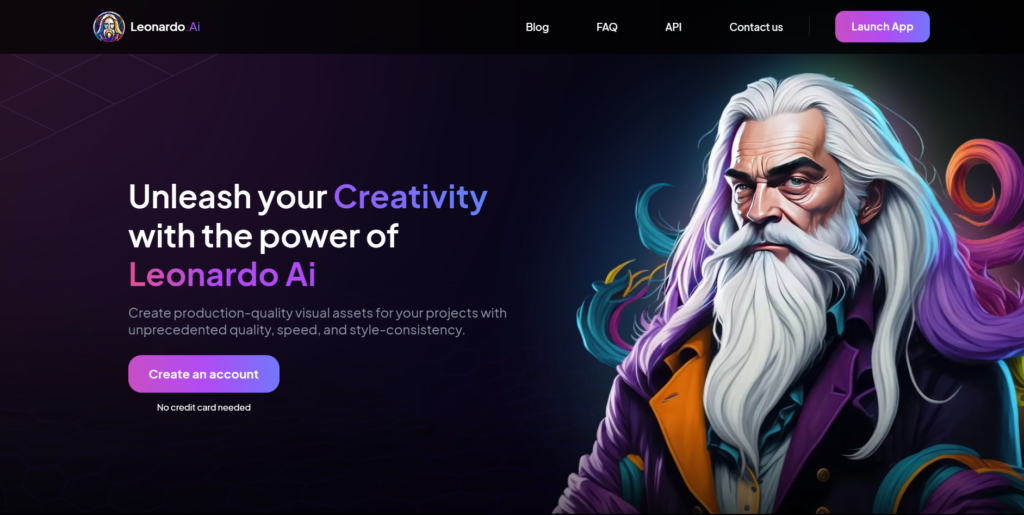
Then you will be redirected to its signup window,
You can simply sign up with your Google account or create an account manually with your email address.
Here you will successfully create your account and you will be in Leonardo’s dashboard, you will get 150 tokens in your free plan and you will get a free trial.
Step 2: Access and enable your Image-to-Image Feature
After successfully creating the account, you will go to Leonardo’s dashboard, here you will find “User tool > Image Generation tool” in the middle of the left-hand side, and click on use.
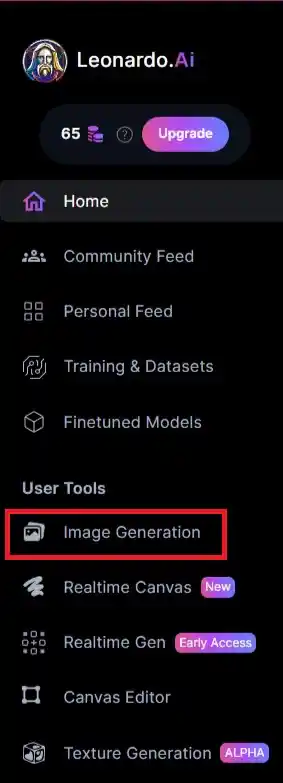
Then the option of “Image Guidance” will be shown on your main screen, tap on it and you will get the option of the “Image to Image” tool, use it to enable it.
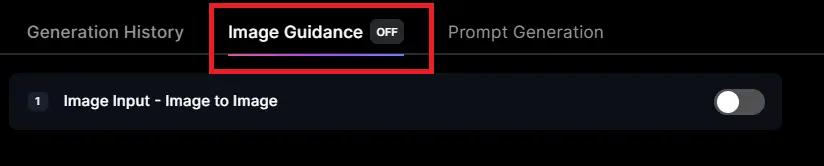
After enabling, a box will open and it means whether your image-to-image feature has been enabled successfully.
Step 3: Upload your reference image and transform
Now you have one, it can be your own image or you can have any reference image, it can be a sketch, it can be your own photo or it can be a photo of your product.
To get started, first, upload your reference image from your computer and it will take some time to upload,
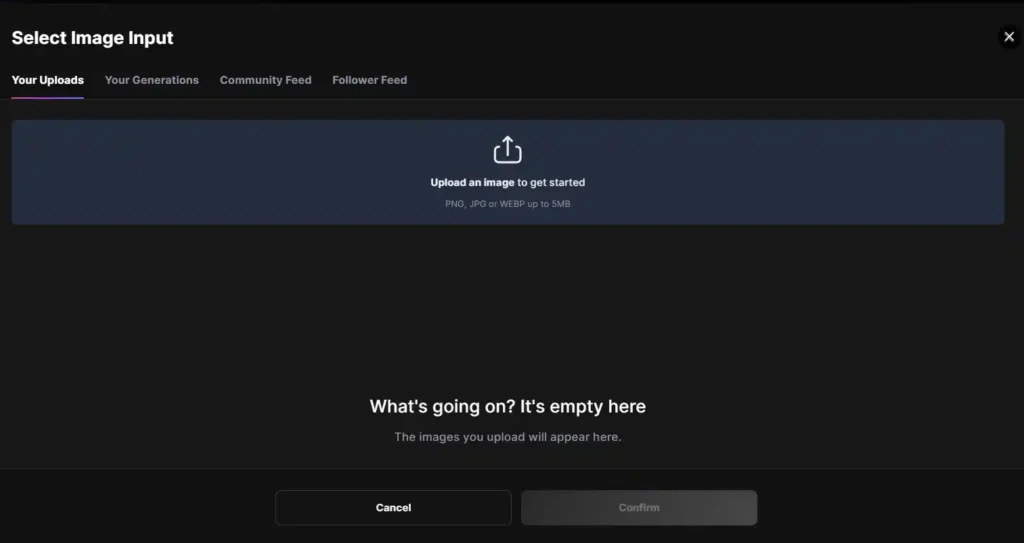
I uploaded This Girl’s Image,

Init Strength
After uploading the image, you can set the “Init strength” as per your requirement; keep it higher for making controlled changes and lower for creativity and difference. From the experiments we have done, its value from 0.30 to 0.40 has given good results.
I have selected “0.52” Image Guidance strength,
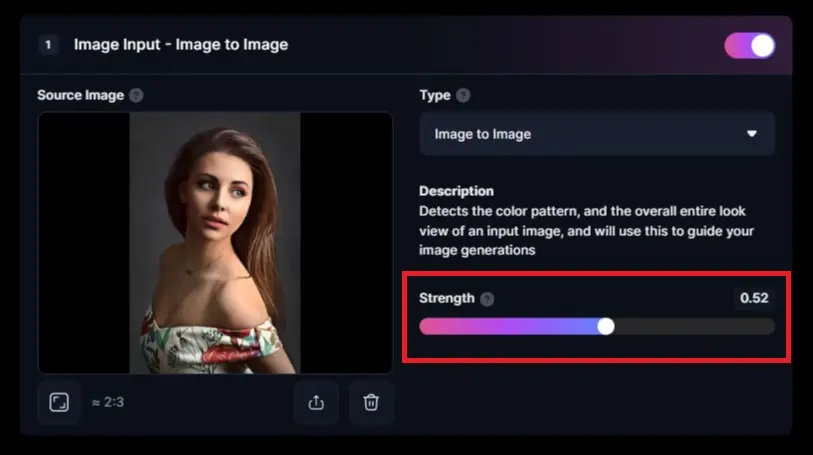
Finetuned Models
Choose the “finetuned models” according to you. If you have read the entire article, we have described the finetuned models in detail above.
I have chosen “Anime Pasel Dream”,

Leonardo Style
Change Leonardo’s style according to you, if you want to transform your image into anime then choose “anime”. I think it will not appear in some time.
I have chosen “Illustration” Style

Enter your desired Prompt
Last but not least, it is most important that you enter some details of your prompts so that your image can be transformed based on our prompt and these parameters.
- You can put prompts according to your imagination or use Leonardo’s prompt generator.
- If you have no idea how to create the image you want, find these images in the community tab and you can use them by modifying their prompts.
- And if you have a negative prompt, you can also mention it to use.
I have given this prompt which I have taken from some anime pictures from the Community.
| “The main subject of the description is an attractive Nordic woman, age 18, super-endowed with a huge blossom stretching out her alluring shirt in sleek school uniform style. She has long, voluminous hair in pigtails that cascades down her back. Her eyes are vibrant and blazing, giving off an intense aura, enhanced by the ambient lights around her. In the style of a detailed line art illustration, capturing every intricate line and shading of the subject. The image is of high quality, with exceptional attention to detail and visually stunning features.” |
Hit Generate Button
And finally, now you click on the “Generate” button and here you will see that when you generate images you will lose some tokens which gives you 150 tokens every day in a free plan.
This is the generated result that I generated by giving my reference image from Leonardo AI and playing with the parameters.

Now with this guide, you can use your creative mind to transform images for yourself with the help of Leonardo’s image-to-image feature.
In conclusion
So in this guide, we have told you how you can transform your given reference image into an extraordinary image with the help of Leonardo AI Image-to-Image feature.
Whether you are a beginner or a seasoned artist, you can transform your own images into any character you want with this image-to-image feature.
Keep in mind that you will not be able to generate perfect images in one go, you will have to generate the desired image for yourself by trying and testing again and again. Simply go to your practice and you will be able to generate images easily.
If you want to know more about similar AI tools and guides, then you can subscribe to our blog and stay updated.
Frequently Asked Questions
How do I enable an image to image in Leonardo AI?
To enable Leonardo AI Image-to-Image feature,
1. First of all, go to Leonardo AI’s official site and log in with your Google ID.
2. Then tap on “Image generation tool” in the middle on the left-hand side.
3. If you see the option of “Image guidance” on your screen, click on it.
4. Then you will get the option of “Image input Image to image“, and enable it and it will be enabled successfully.
You can read this article for more information.
Is image to image free on Leonardo AI?
Yes, you can use this feature in the free plan also but you have limitations. In the free plan, you get 150 tokens daily which are reset every day. But if you want to try, you can stay on a free plan.
How do you turn your photo into AI art in Leonardo AI?
This is possible with Leonardo AI Image-to-image feature. You can simply upload your photo in the Image-to-image section and then enter the prompt according to your details and you can transform your photo into AI art by playing with the functionalities given in our article.
If you want to know more details then you can read this article, you will get detailed answers to all your questions.

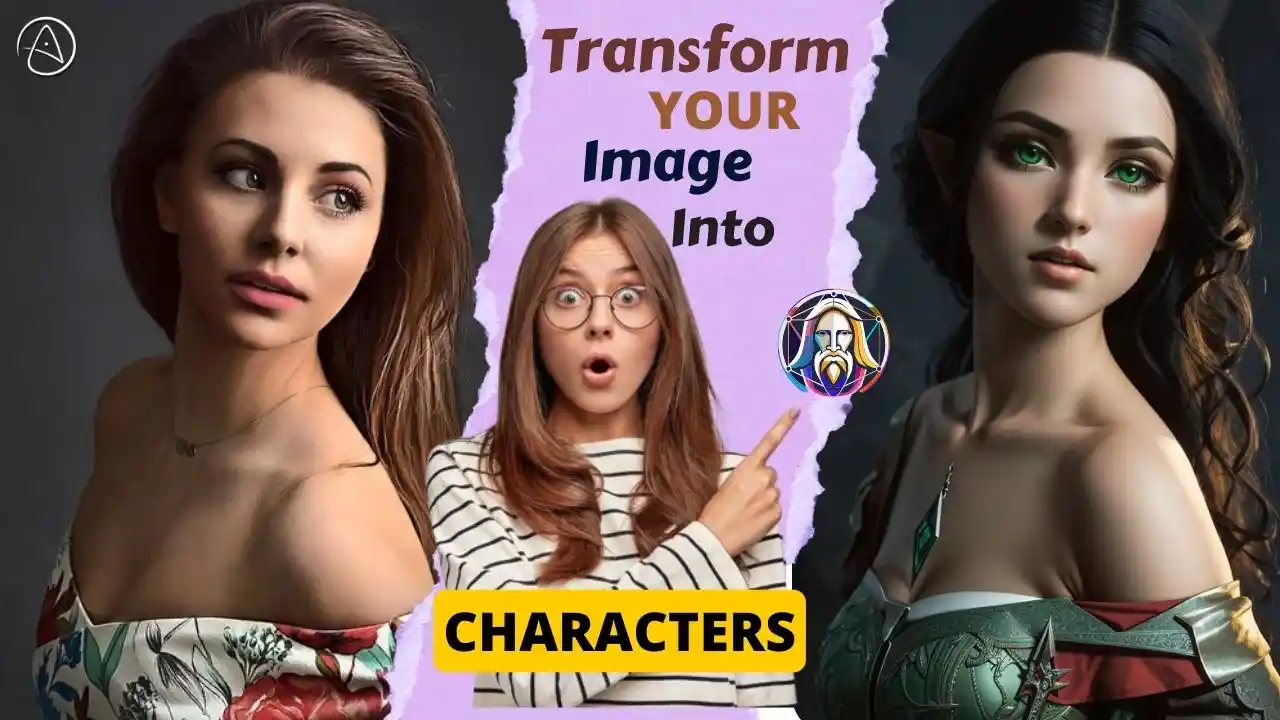
AI moving too fast? Get the email to future proof yourself.