OpenAI has recently introduced a feature within ChatGPT called “GPT Mention or GPT call-out.” This means that now, in any ChatGPT conversation, you can seamlessly integrate and use multiple GPTs, enhancing the potential of ChatGPT.
Only premium members can avail of the benefit of this feature of ChatGPT, to use this feature you must have a ChatGPT Plus account.
The GPT Mention feature can prove to be an outstanding addition as it will make interactions with your ChatGPT more efficient, potentially transforming the way you use chatGPT forever.
Although sometimes it may not work as expected, evolving will likely lead to impressive results, aligning more closely with your expectations.
In this article, we will discuss how you can use this new update of ChatGPT and take advantage of it. Additionally, we will explore some potential use cases to help you better understand its applications.
Let’s Dive into this.
Also Read: 10 Best Custom GPTs You Should Try Right
What is GPT Mention?
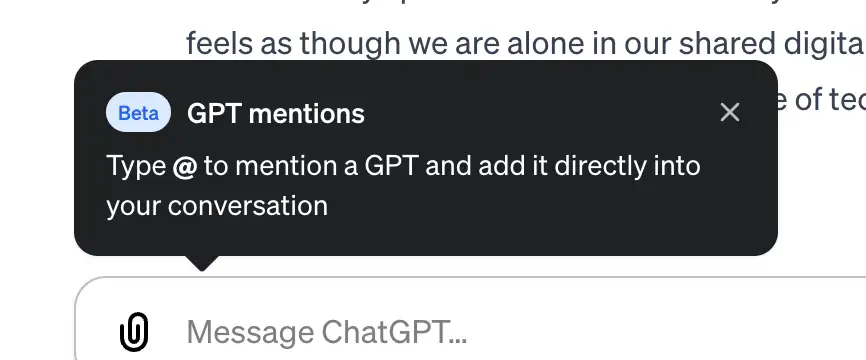
The GPT Mention feature is a new feature of ChatGPT that has been recently introduced by OpenAI.
After the launch of the concept of Custom GPTs, you must have felt that first you get your work done from a GPT and then you back again and again on the chat window, but this seemed to be a bit lengthy process. This problem has been solved by this feature now you can use Custom GPTs on your Chat interface by simply typing “@”.
For example:
With CanvaGPT you can create social media posts, with Convert Anything GPT you can convert your files into different formats, with Coding Wizard you can write codes, and with Designer GPT you can create a visual-applied website.
These are some examples of how you can use GPT Mention and there can be many more use cases, some use cases we will discuss in the next step.
How to Use GPT Mention?
To use GPT Mention, you have to be logged in to your ChatGPT account and it is mandatory to have a Plus account.
Then you have to type “@” in your “Prompt Box”
It will display a list of previously used GPTs.
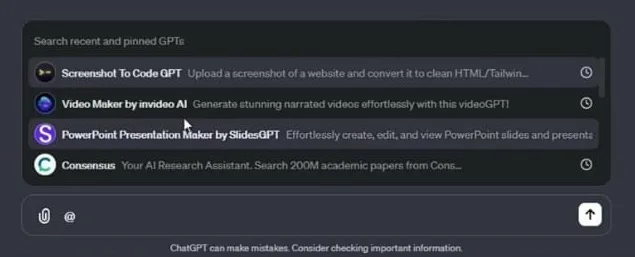
Now whatever task you have to perform, select GPT for that task and give it a prompt. Suppose I want to generate a social media post, I will select CanvaGPT and use the prompt saying “Create a social media post for black friday sale”.
Also Read: How to earn money with GPT Store (Full Guide)
Note: it’s crucial to note that all the GPTs you see in the list will be the ones you have used in the past, which means that the GPTs you have not used will not show in the list.
Some Use-Cases of GPT Mention Feature
Let’s walk through a few examples to showcase the versatility of this feature.
Creating an Image and Convert Into a File:
If you want to generate an image then you can generate the image from Dalle.3 or CanvaGPT and then convert the same image into any file format by giving a prompt (convert the above image into pdf format).
Build Diagrams within Chats:
Suppose you are researching a topic and need not only theoretical insights but also related diagrams then you can create diagrams with the help of “diagrams show me GPT” enhancing your understanding of the subject or facilitating communication.
Convert Concepts into Video Tutorials:
If you have any concept in Physics and you asked about it from ChatGPT then ChatGPT gave you its theory and explanation but if you want to convert that theory into video then you can do that with the help of “Invideo” GPT. If you are a teacher then this will be very helpful for children to understand.
It has many use cases and it depends on your creative mind and your need for how you will use GPT mention. There will be many multitalented people in this of course who will make good use of it.
In Conclusion
In this article, we learned that to integrate custom GPTs into any ChatGPT chats, we simply need to use the “@” symbol, and it will display all the GPTs we have used in the past.
If you haven’t used a particular GPT before, it won’t be available for selection in the chat window.
The GPT Mention feature opens up numerous possibilities, allowing you to perform diverse functionalities within the chat interface. Tasks such as creating diagrams, writing code, or converting an image generated from DALL·E.3 into a PDF can be easily accomplished.
How you utilize this feature depends on your creativity, and there are various ways to make versatile use of it, eliminating the need for further explanation.
Frequently Asked Questions
Is the GPT Mention feature free?
No, to use this feature you must have a ChatGPT Plus account, you cannot access it with a free account.
How can I use the GPT Mention Feature within ChatGPT?
To use this feature, you need to type the “@” symbol in your ChatGPT prompt box. This action will show a list of Custom GPTs that you have used in the past, and from there, you can select the desired GPT and provide instructions via prompts for the interaction.


AI moving too fast? Get the email to future proof yourself.