Character AI announced this feature on 11 OCT 2023 and if you have been using Character AI continuously then you will know that it is a Chat room in which you can do group chat with fictional characters and friends. And this feature is for c.ai+ members.
This character AI group chat is a stunning feature in which you create a chat room and add fictional characters and humans and have group discussions, roleplay, share ideas, and have real-time conversations. This can be a unique way to interact with characters in which you can interact with fictional characters and humans at the same time.
How you use this feature depends on you, whether you can use group chats for your fantasy chats or can also have a healthy discussion. Today in this article, I will tell you how you create a group chat in character AI step-by-step.
Also Read: 6 Methods To Bypass Character AI NSFW Filter
What is Character AI Group Chat?
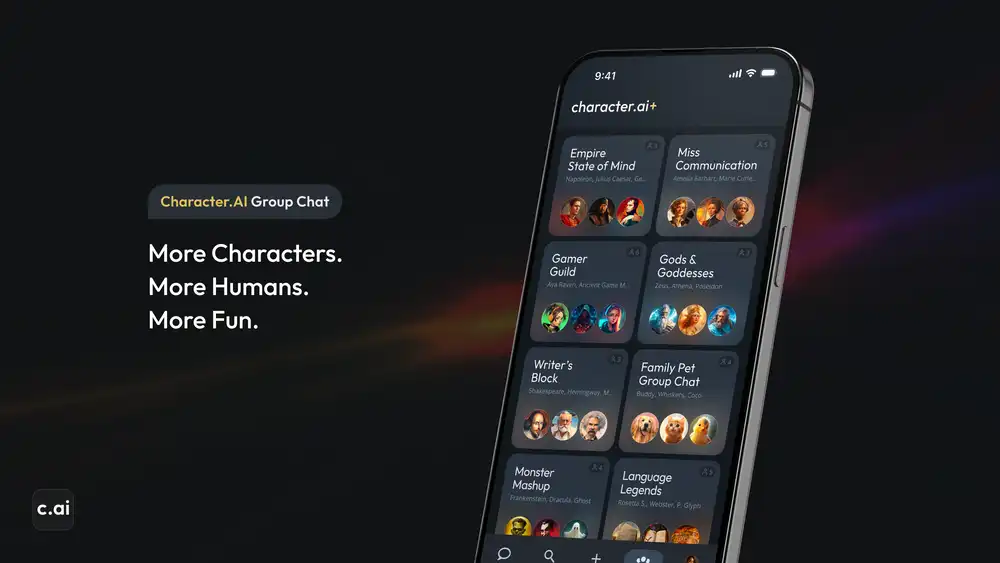
Character AI group chat is a feature of C.AI which was launched on 11 OCT, in this you create a group by adding real humans and your favorite AI fictional character and you can chat among yourself, you can discuss, share ideas, & fun activities.
This is basically like your WhatsApp group in which you create a group chat with your friends but in character AI group chat, you can discuss one-on-one chats with any of your fictional characters and also with friends of yours.
Where is available this feature (App or Desktop)?
For now, this Group chat feature is only available in its app version. But character Ai is planning to launch it in a web version also but for now, you can access it by downloading its iOS and Android app.
Some Useful Use-cases of Character AI Group Chat
Group chats can have many benefits when you have perfect AI characters regarding a particular chat and you have friends through whom you can effectively take your chats.
Here are some use cases; you can use your groups in this way also:
Educational Purpose:
Many such AI characters are experts in particular subjects such as Maths. In character AI you will find AI tutors and teachers who can help you in your studies.
If you do not feel like studying then you can create a study group in which you can do group studies with the help of all the AI tutors and teachers and by doing this your study will become very effective and Interesting.
Plan a Trip:
It can be very useful that you can use AI groups for your travel planning. By adding AI bots like “travel plan” to your group, you can plan a trip with your friends in an efficient manner.
Practicing a New Language:
If you want to learn a new language, you can add such AI characters to character AI group chat which will make you practice in the language you want to learn and tell you about your mistakes so that you can improve yourself. Be able to capture new languages in a better way.
Brainstorm Ideas:
If you want to generate ideas for study or you want to generate ideas for business and entrepreneurship then you can create a brainstorming group so that you can generate ideas and AI characters will work for you efficiently in these discussions.
Practicing Interview:
This can also be a good idea and for this, you can create a dedicated group in which you can crack your interview by adding HR characters and practicing the possible questions that can be asked in your interview.
Here are some more ideas:
For Roleplaying
Your Personal Book Club
Play Productive Games
Infotainment
Building Social Connections
There can be many more ideas. It depends on how you want to create groups, in this, I have shared some of my ideas.
Also Read: 12 Free Character AI Alternatives without NSFW Filter
How to Create a Group Chat in Character AI?
In this section, you will see how with the help of some simple steps you can create a Character AI group chat and add your friends and fictional characters to it.
Follow these steps to leverage this feature effectively:
Navigate & Login
First of all, you have to go to the official App of the character AI and sign up with your Google account with which you want to create your chat group.
Explore “Group Chat”
After you Sign up, you will be redirected to its home page and you will get the option of “Create” on the left-hand side, click on it to tap on “Group Chat” and you will go to the process of Group creation.
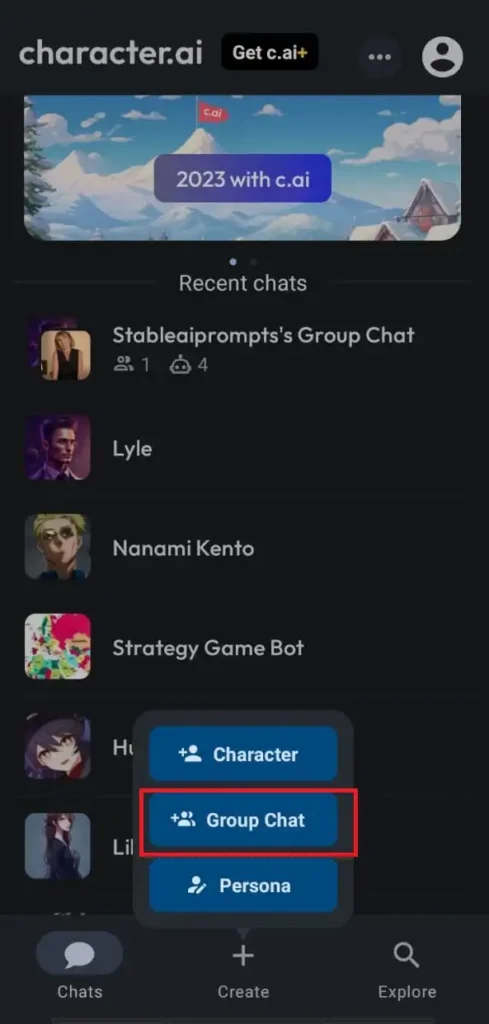
q
Here you have to fill up your details such as your Name, and add AI characters. Next, we will tell you how you can invite your friends to this group.
Group Name: You have to give the name of your group. For example, we named our group “News Alert“.
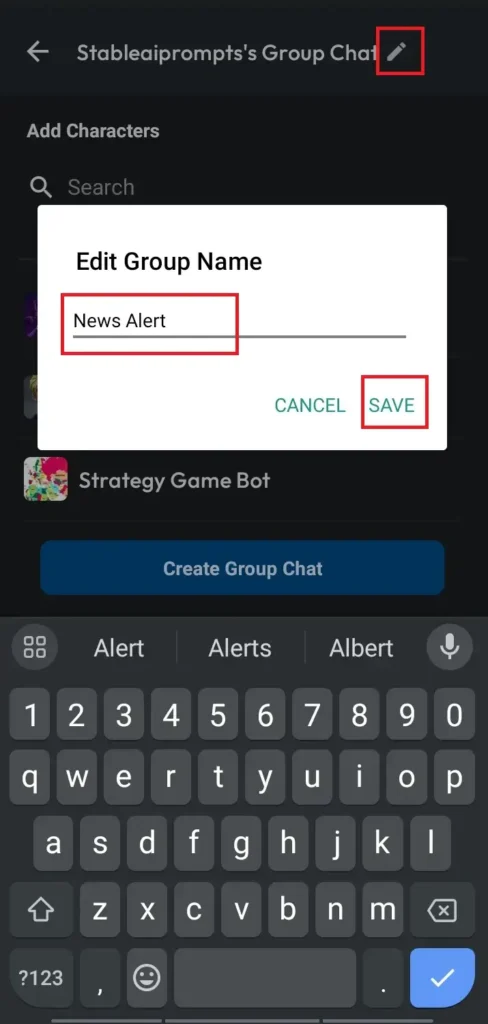
Add Characters: In this, you are given 5000+ characters which you can search & select the characters. Choose characters you’ve created previously or explore the application’s character options.
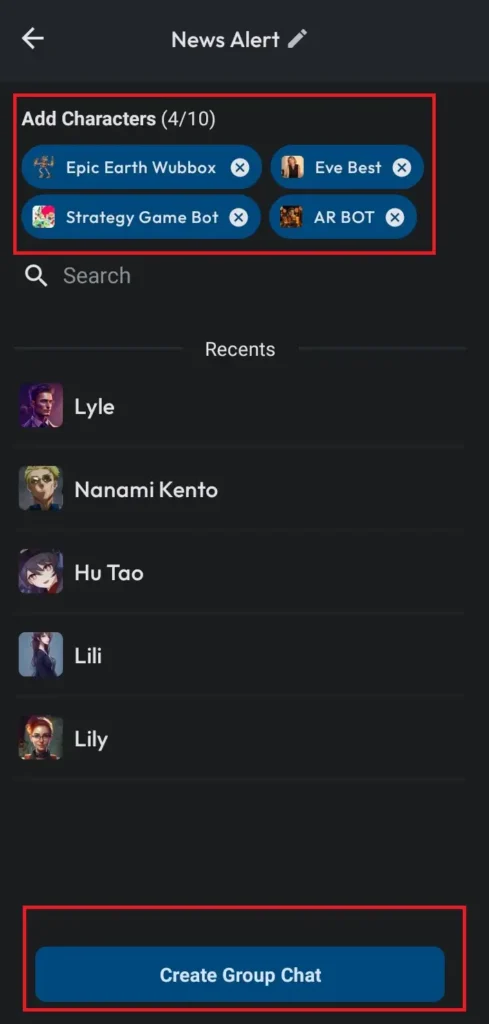
Confirm & Create It
Once you confirm the details filled by you then click on the “Create Group Chat” button and create this Character AI group Chat and it will be successfully created. You can now type in your message and send it to initiate the group chat.
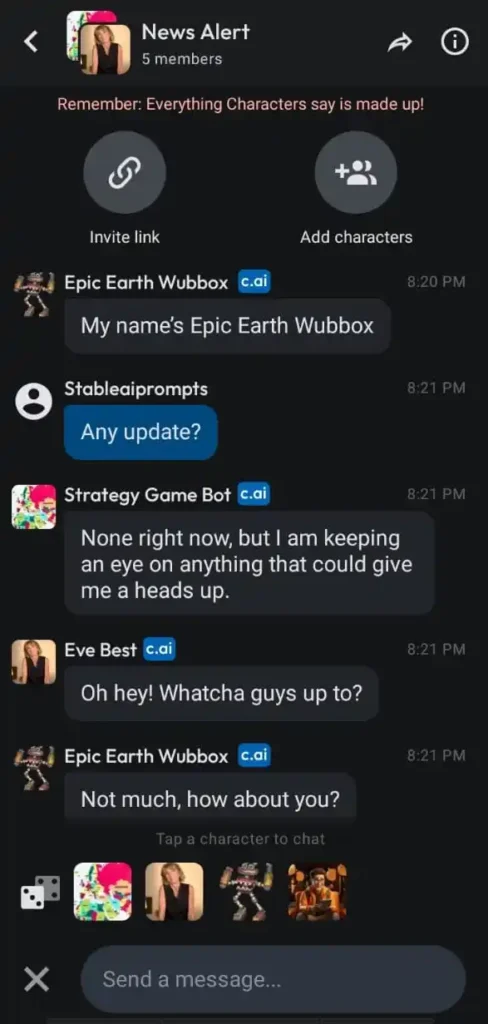
Now it’s done successfully!
How to Invite Your Friends?
You can add a maximum of 10 members, 5 of your AI characters, and 5 of your real friends.
If you want to add your friends, you can simply ask them to join by sending them the official invite link to this group. Please note that to join this group; your friend’s character must be registered in character AI.
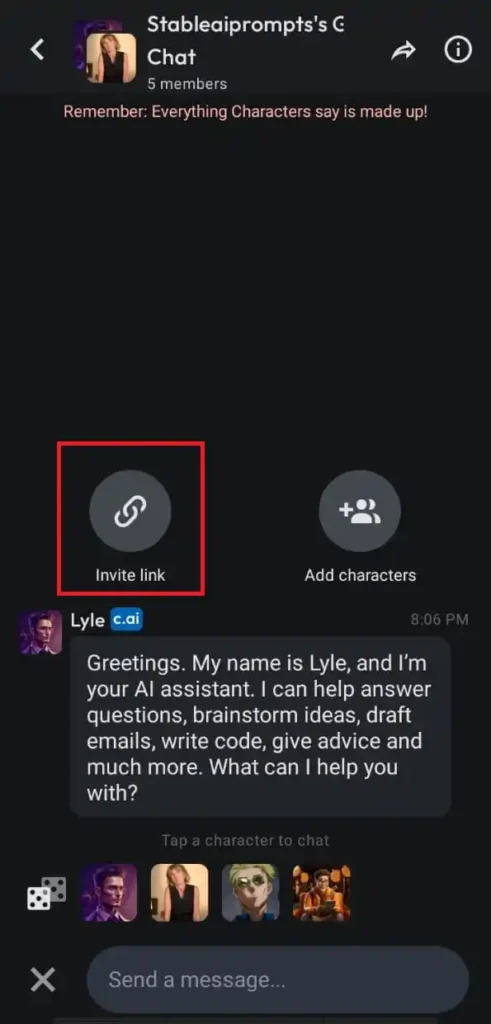
In Conclusion
And there you have it! You can create a character AI group chat by following a step-by-step process and can add your friends and AI characters to this group chat.
I have also shared some ideas which can inspire you to create group chats. Please note that for now, this feature is available in the App version (Android or IOS) and not in the Web version (desktop).
A comprehensive guide on how to create a group chat in the Character AI. If this article is helpful for you, then please subscribe to our blog and share this post.
Frequently Asked Questions
How to Create a Character AI Group Chat?
To create Character AI group chat, you can simply follow these steps,
1. Download the App version of Character AI (IOS or Android) and log in.
2. Now, click on the “Create” option and select “Group Chat“
3. Here you have to give the name of your group and add your AI Fictional character; you can add a maximum of 10 characters,
4. Now create a group by clicking the “Create Group Chat” button.
5. If you want to invite your friends to join then make it public and ask them to join by sharing the invite link of the group.
This way your group will be created perfectly.
It is available on the desktop version?
No, for now, you will be able to do it only in the app version, although a web version of the character has been thought of.
How do you share the Character AI Group Chat?
There is an invite link in your group, by sharing that link you can share Group Chat with any registered friends.
Does this replace the current Rooms on the web?
No, rooms and groups are different from each other because in groups you can add multiple characters and real humans but this does not happen in Rooms.
How can you see how many participants are added to your group?
You can go to your group’s settings check out the list of your group participants and see how many characters and humans are added.

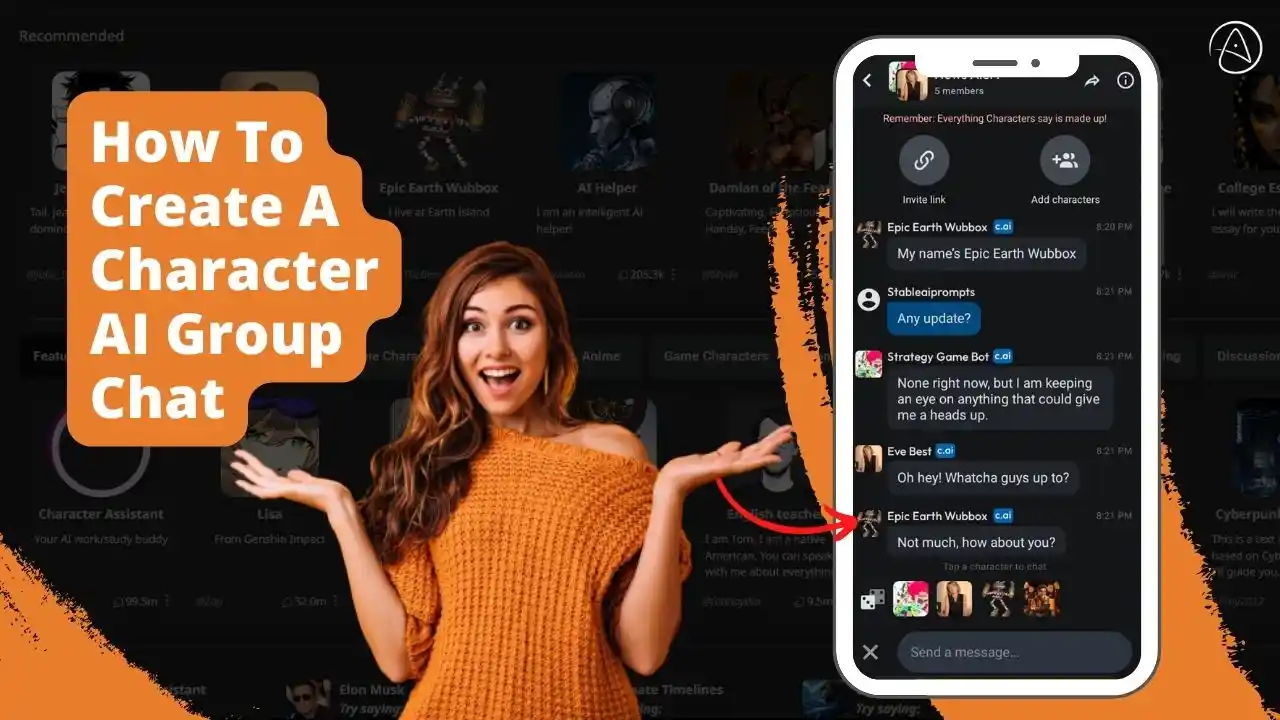
AI moving too fast? Get the email to future proof yourself.