If you are using Character AI then most probably you have created a lot of fictional characters for yourself and if you want to delete your characters from Character.ai then your search ends here because I have come up with a step-by-step guide for you in which I will tell how to delete characters in Character AI.
Let me tell you here that there is no delete option available in character AI so that you can delete your character in a single click but whatever are the possible ways we will discuss in detail in this guide.
Although the process of deleting characters on mobile and website is the same still we’ll cover the process on both mobile and web platforms, ensuring you can declutter your profile effortlessly.
Let’s Dive into this guide on how to delete characters in Character AI,
Also Read: 6 METHODS TO BYPASS CHARACTER AI NSFW FILTER
What are the Characters Bot?
Character AI is a chatbot in which you can do chat conversations. This chatbot is like ChatGPT but in this, you get fictional and real characters and each one’s tone and humor are different which gives you the experience of having an efficient and humorous chat conversation.

How to Hide Your Characters?
Hiding the character can be an alternative method but it does not mean that your character will be deleted, it simply means that by hiding your character will not be visible in “Recent Chats” but it is still visible in your below profile. If you want to hide your character in Character AI then follow the steps,
In A Mobile App
Go to your recent chats; long press your character if you are using the mobile app
You will get the option of “Hide character” by clicking on which you will be able to successfully hide your character.

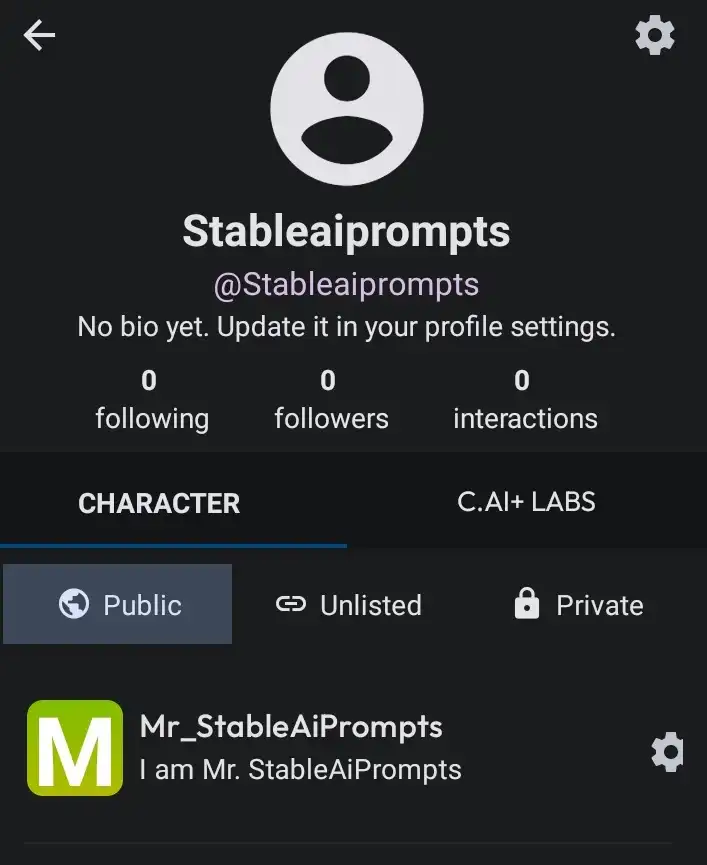
In Web version
There is no option to hide in the website version. If you go to recent chats, you will get the “edit” option, from which you can remove it from the recent chat by clicking on the “X” option.
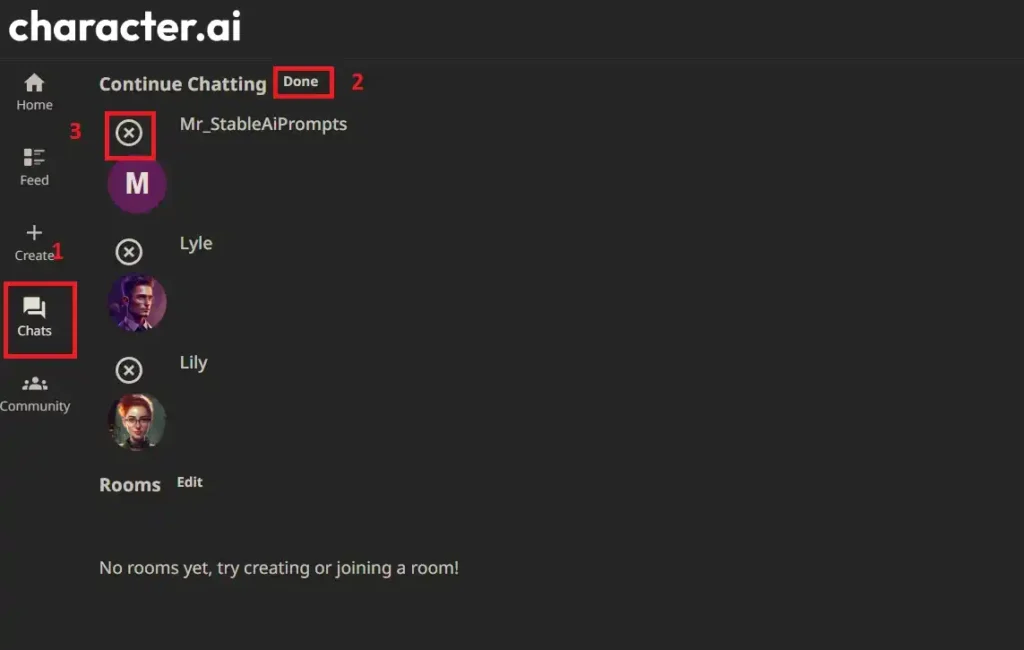
But if you want to hide the characters of other creators, then you can hide them by clicking on 3 dots from your dashboard.

| Note: Keep in mind that if you have hidden your character, it does not mean that you have deleted your character. We have already mentioned that there is no delete option available so you can only delete your character by replacing it with a new character and any other method is not available as of now. |
ALSO READ: CHARACTER AI DEFINITION TEMPLATE (STEP-BY-STEP GUIDE)
How to Delete Characters in Character AI (Step-by-Step Process)
Usually, people use this method the most and there is no alternative method. There is no option to delete directly; we can delete the character only by replacing it with a new character. Let’s see a step-by-step process,
Login into Character.AI
First of all, go to the official website of Character.ai and log in with your account whose character you want to delete. Once you’re in, log in to your preferred account to access your created characters.

Navigate the Recent Chat
After successfully logging in, you have to click on the option of Recent Chats, here you will get all the characters that you have created and also those with whom you have had chat conversations. From this, select the character which you want to delete and click on it.

Remove Messages
- Select the character you want to delete and tap on it.
- Click on the three-dot menu and select “Remove Messages.”
- Choose all messages associated with the character and click “Remove.”
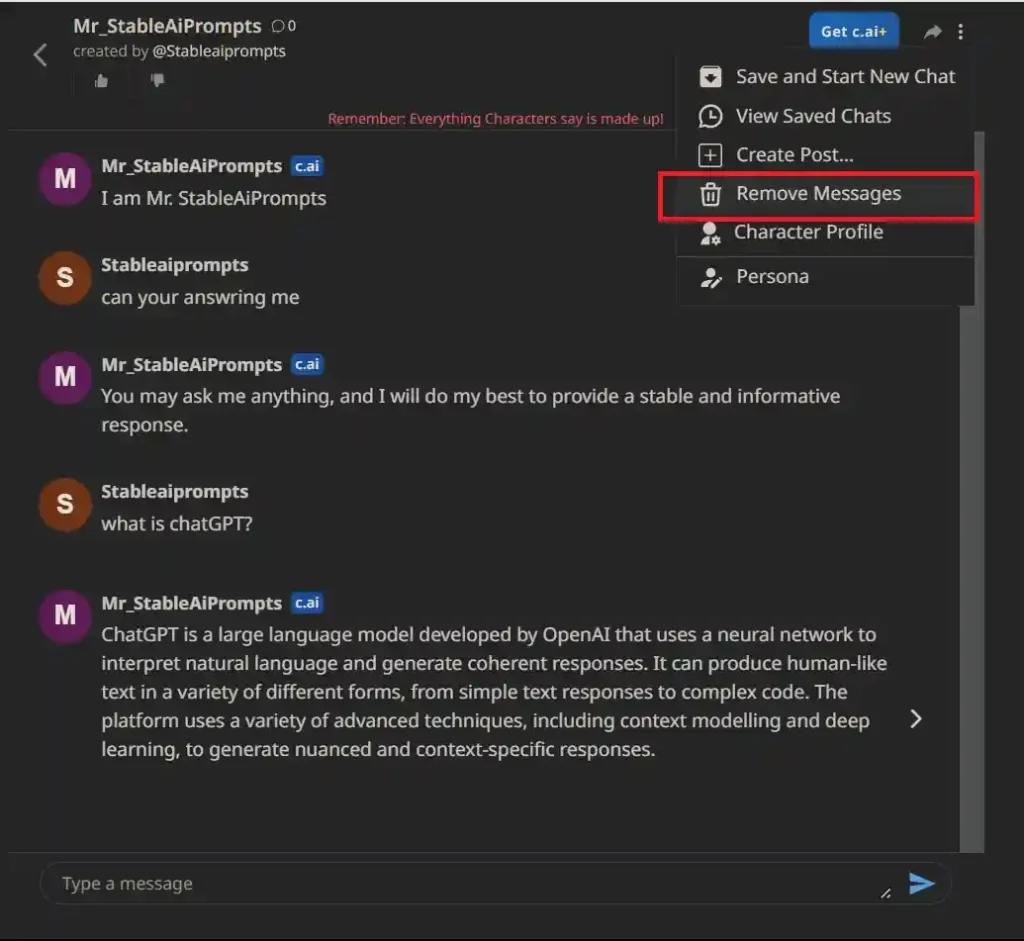

Edit Your Character and Replace All details
Now you have to edit the details of your character so that it gets replaced in the new character and for this click on the three-dot menu again and choose “Character Profile” and now click on “Edit character“.
By changing the character’s name, description, and other attributes, you can effectively replace the existing character with a modified version. Tap on “Save” to solidify the changes.

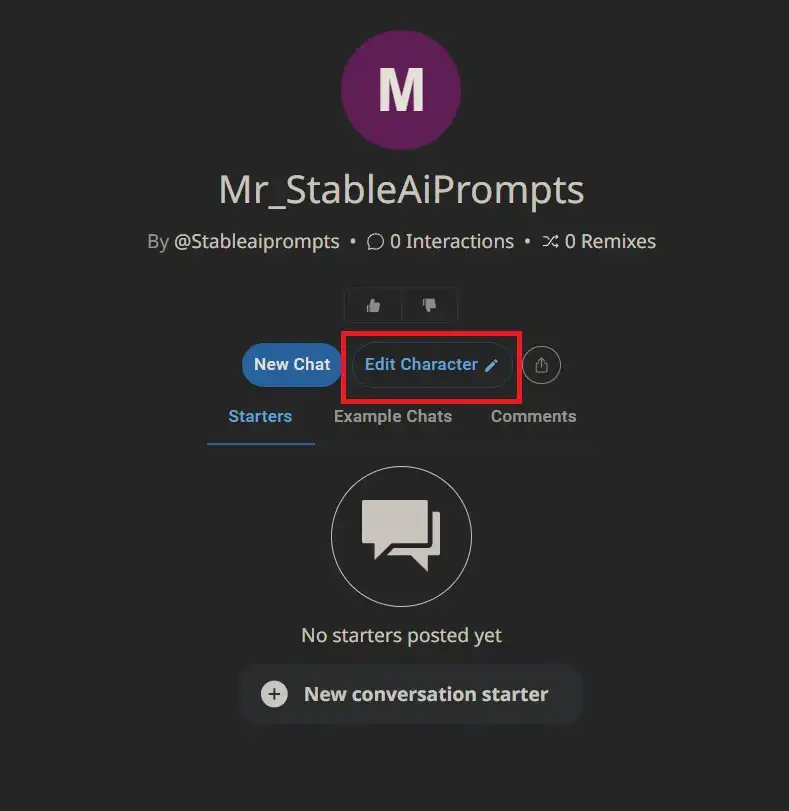


Save Changes & Reload
After modifying the character details, hit the “Save” button. Give it some time for the changes to take effect, and preferably, reload the website. This ensures that the modifications are seamlessly reflected in the system.
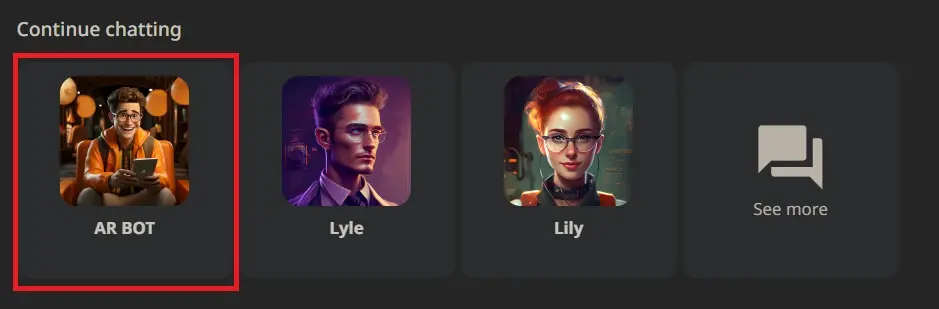
In this way, you can replace your character by following these 5 steps because there is no option for direct deletion available.
ALSO READ: 12 FREE CHARACTER AI ALTERNATIVES WITHOUT NSFW FILTER
How to delete Characters in Mobile APP?
You have to follow the same steps given above on mobile, there is no difference. Follow these steps to seamlessly replace the old character with a new one of your choice.
- Navigate to the “Edit Character” option.
- Modify details such as name, opening phrase, image, and description.
- After making the changes, click “Save.”
By following these steps, you effectively get rid of the unwanted character and replace it with a new one, streamlining your profile and reducing clutter.
Watch This Video!
In Conclusion
As I saw, there is no delete button available to delete characters in character AI so that you can delete your character in one click. This is not a good thing; the character should be given some control in the hands of the users so that we can do things as per our wishes.
For now, we can hide the character created by us but it will still show in your profile, you can overwrite your characters by replacing them with new details.
We hope this guide on How to delete characters in Character AI will help you and to stay updated with such guides and AI tools related to AI, you can subscribe to our blog.
FAQs
Is there any Delete option available to delete characters?
No, there is no direct delete option; you can delete your character by replacing it with a new character. The complete step-by-step guide is given above.
How do I delete saved chat characters in AI?
To delete saved chats you can follow these steps,
First, you have to log in to the official website of character AI.
Then you go to the recent chats option and open the chat of the character that’s saved chats you want to delete.
Now you have to click on three dots and here you have to click on the option of “remove messages“
Now you can delete saved chats by selecting messages.

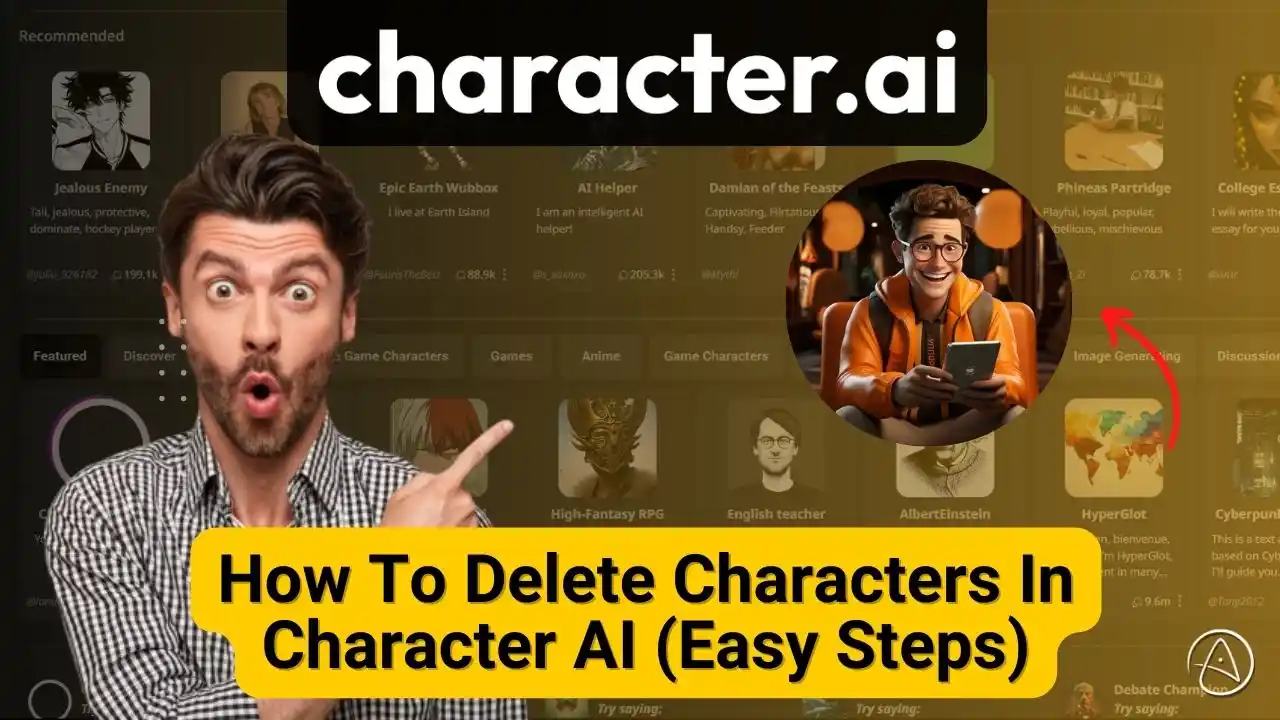
AI moving too fast? Get the email to future proof yourself.